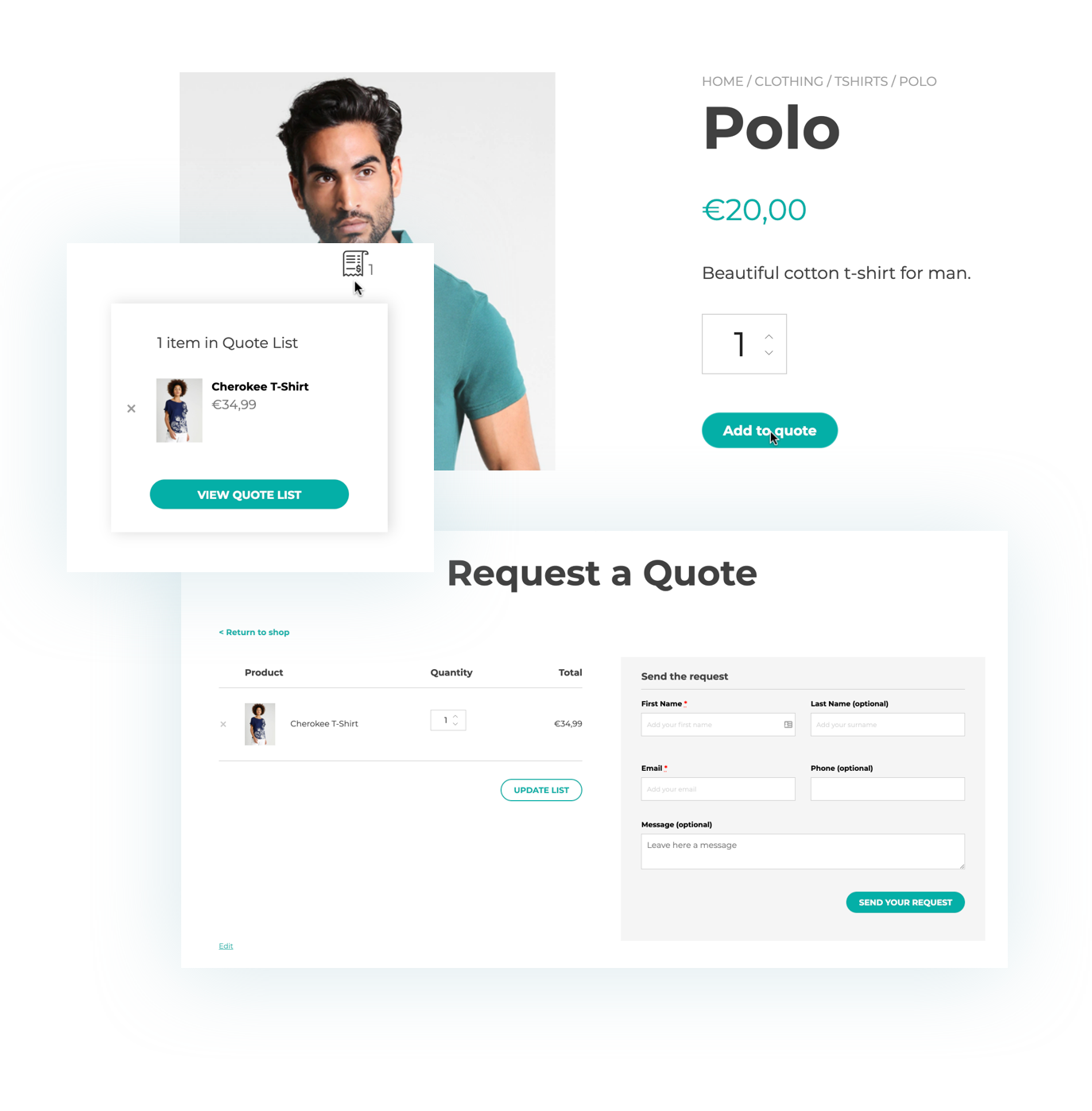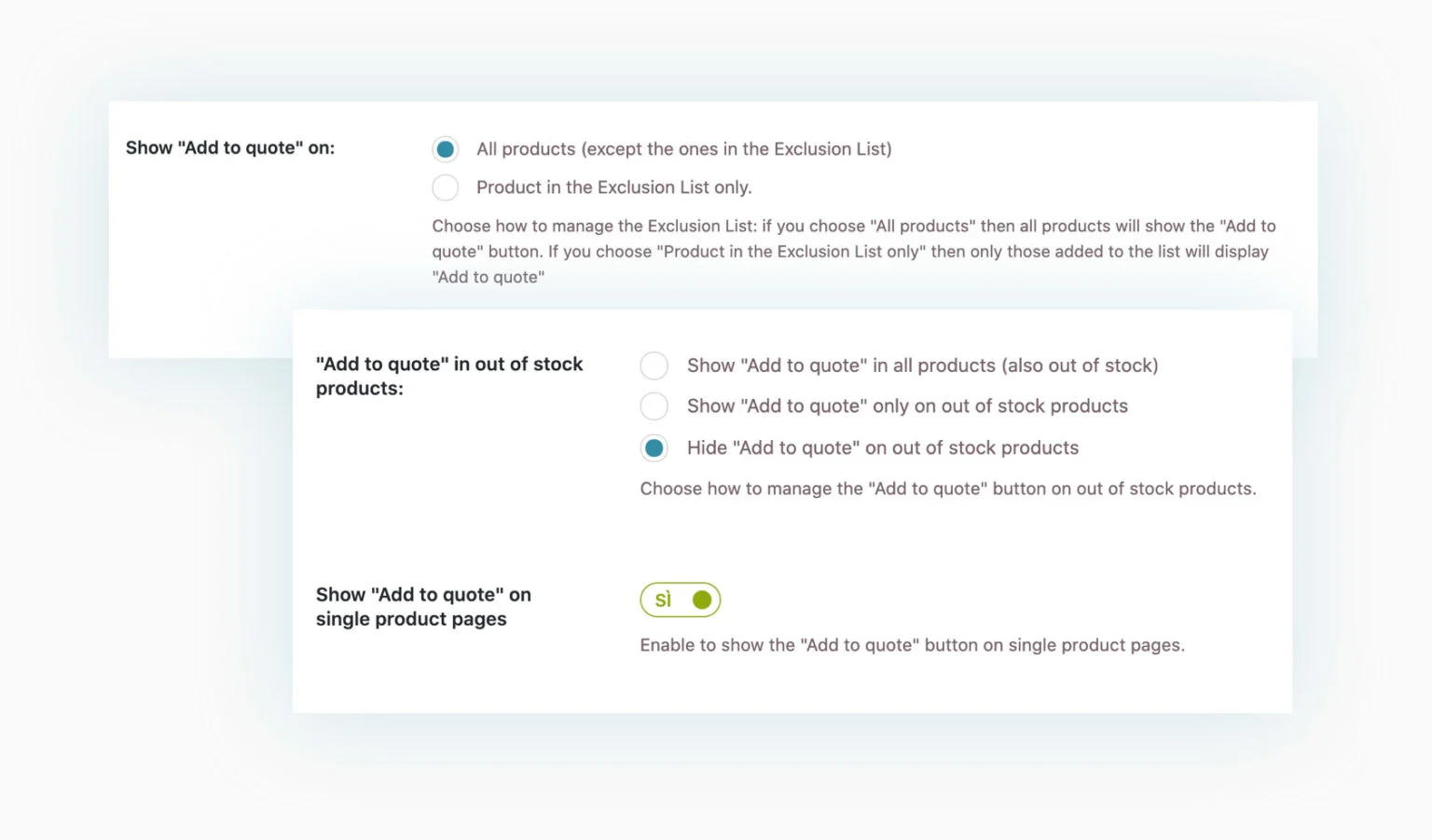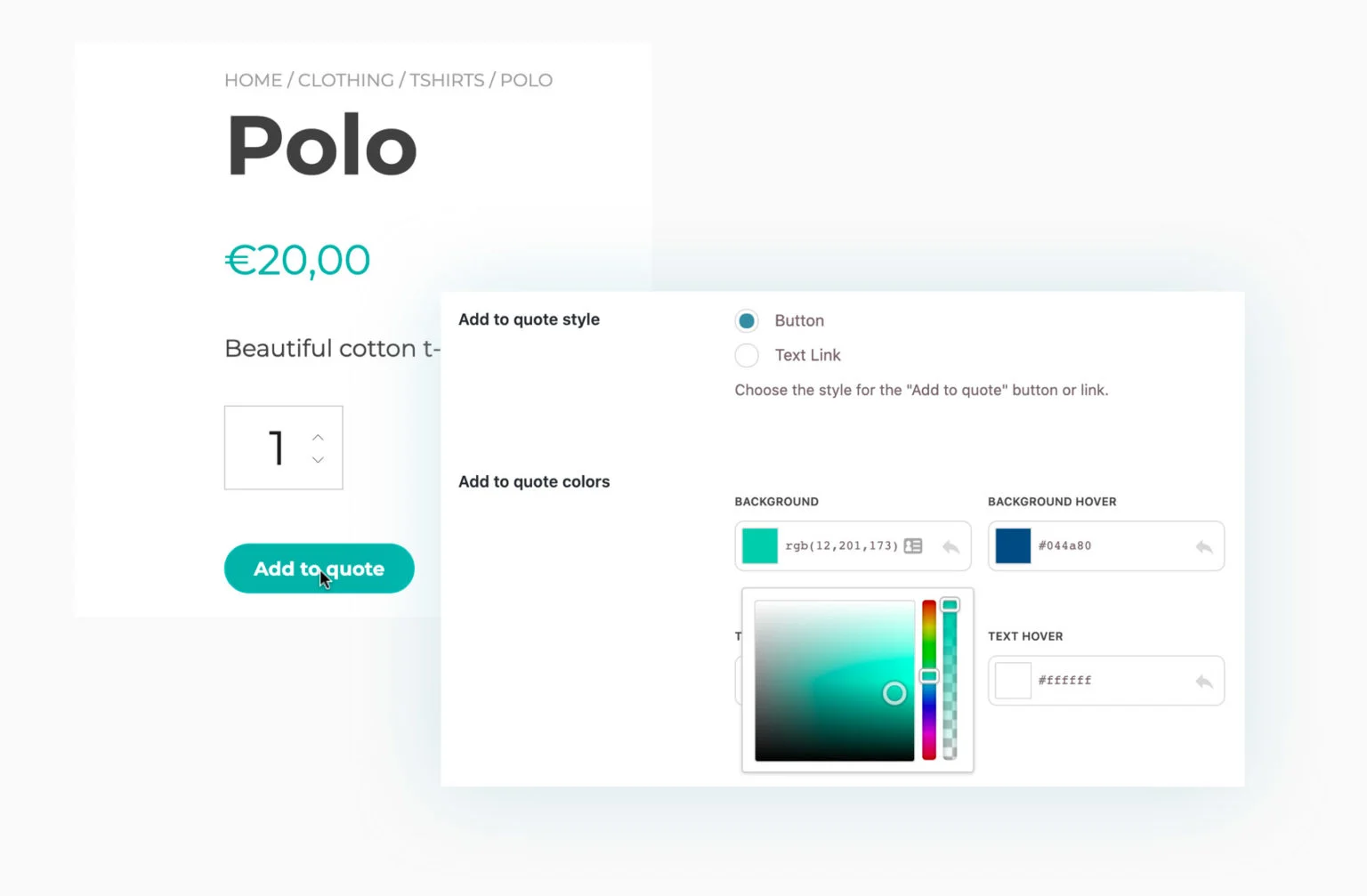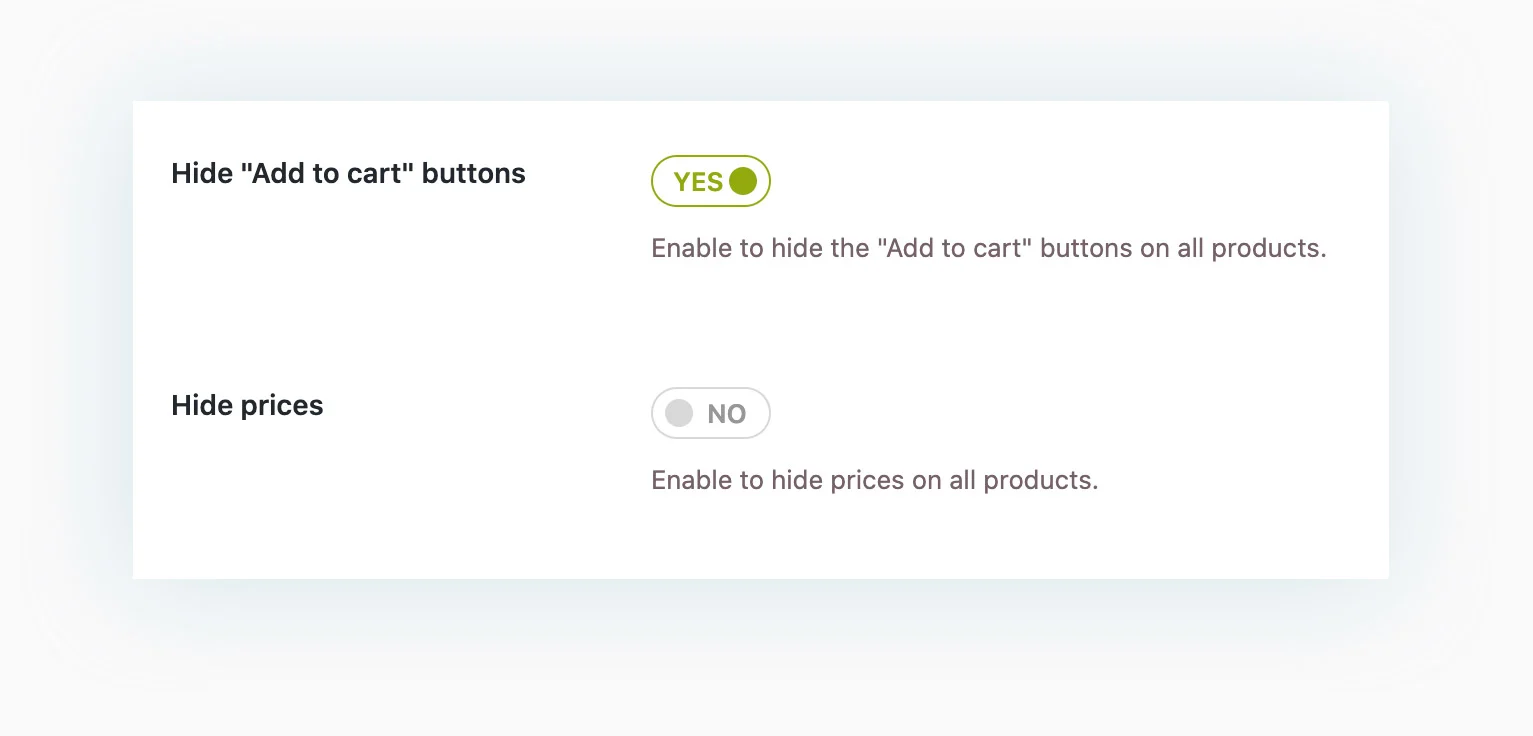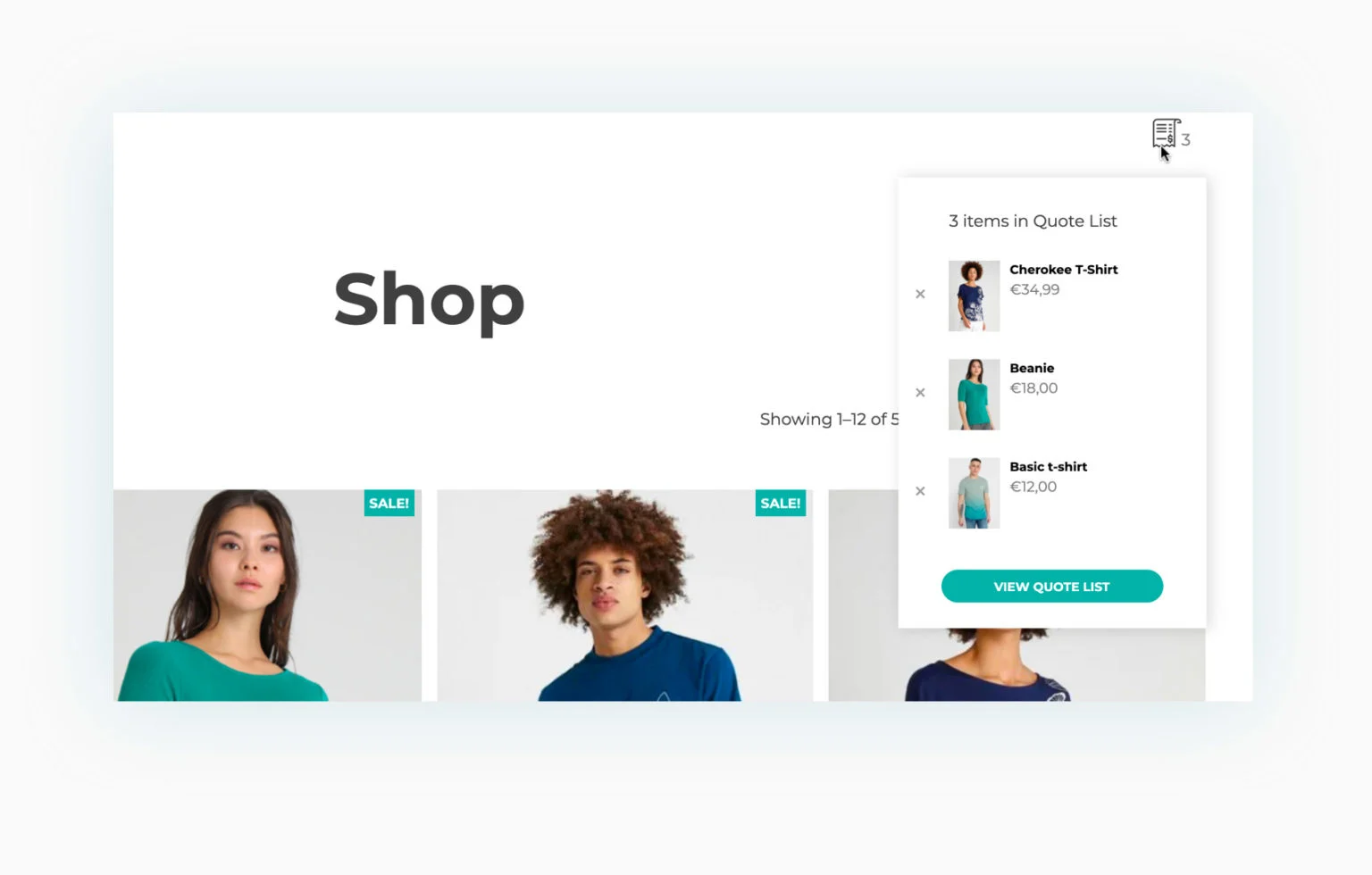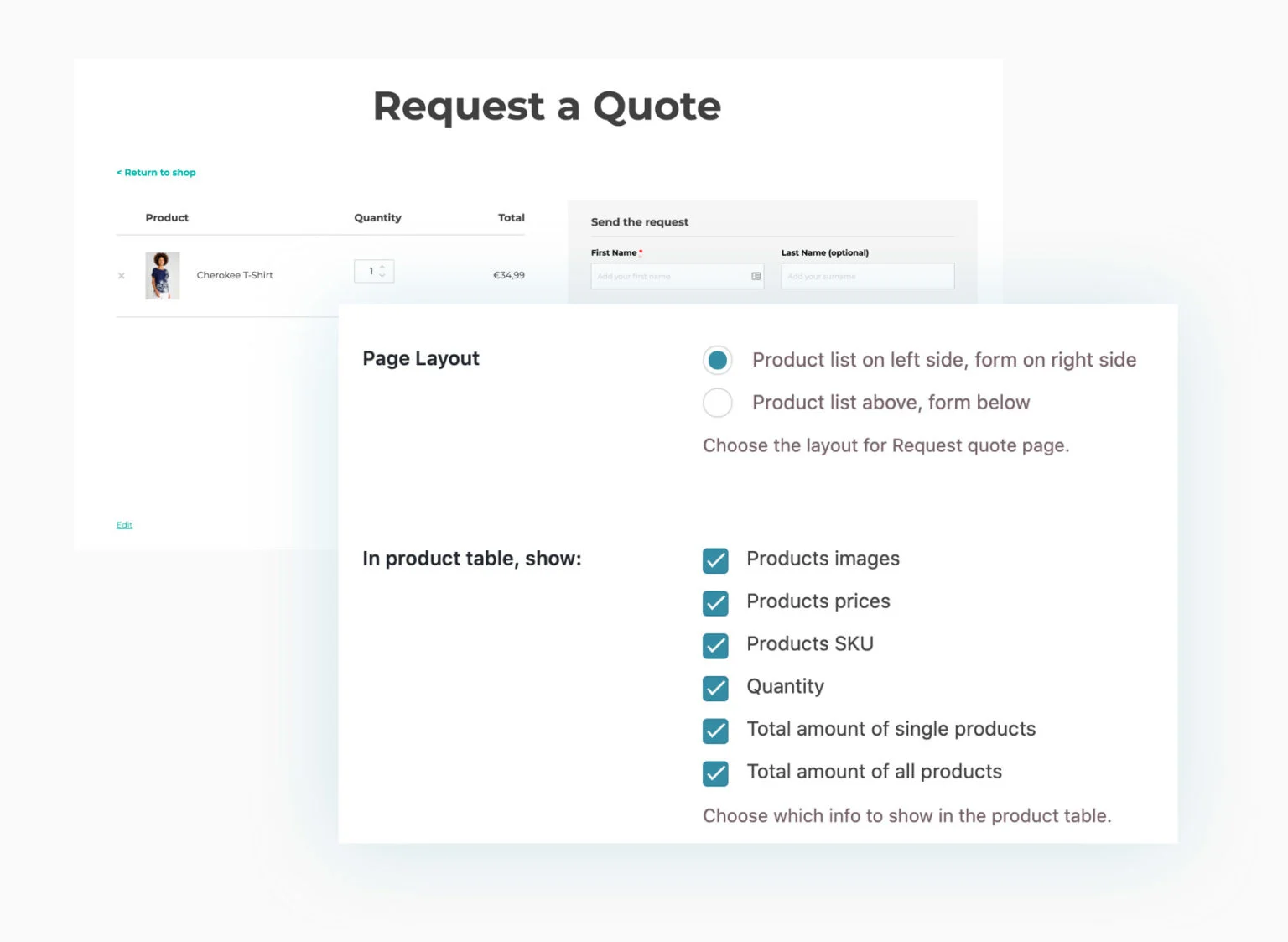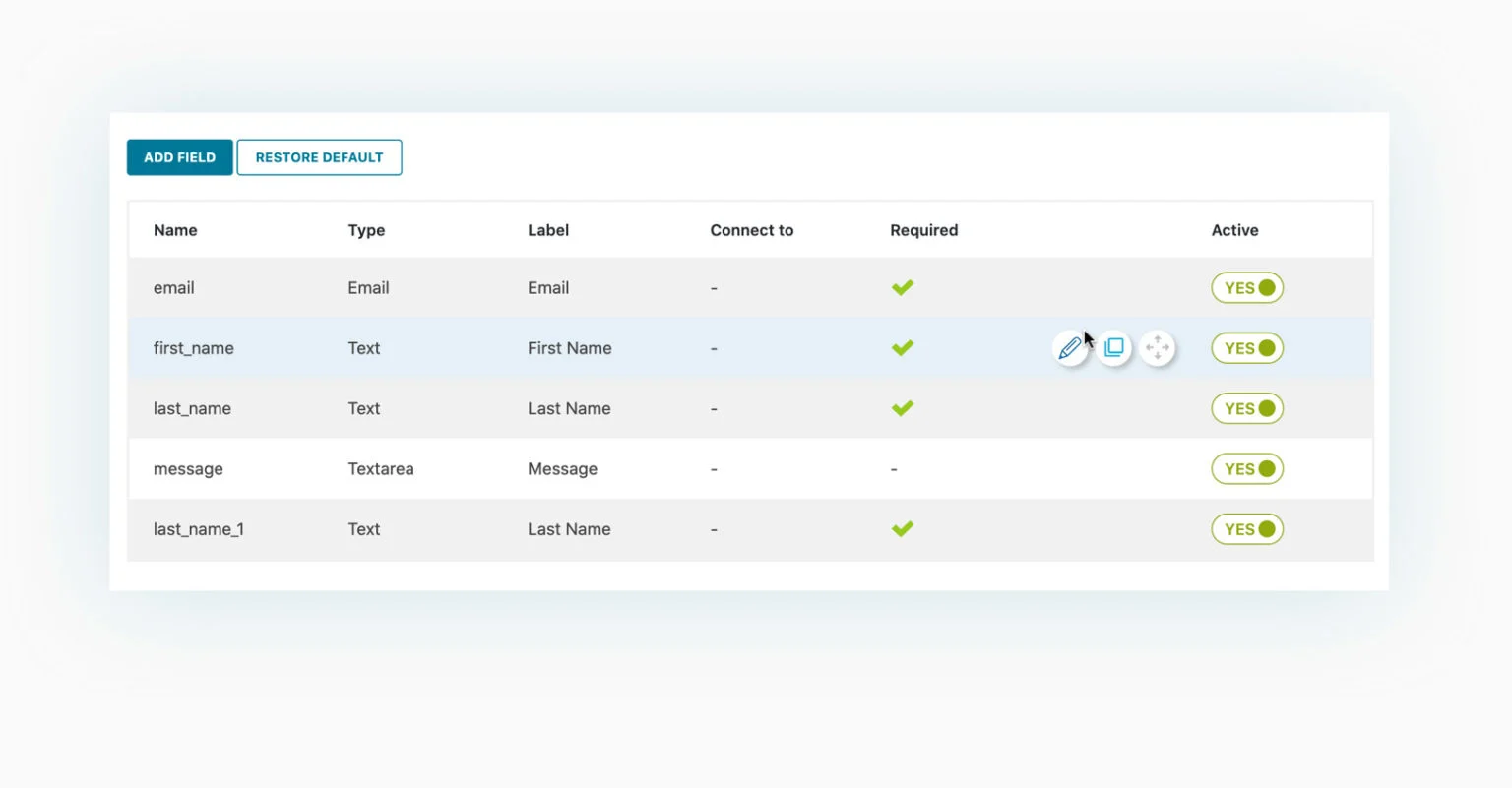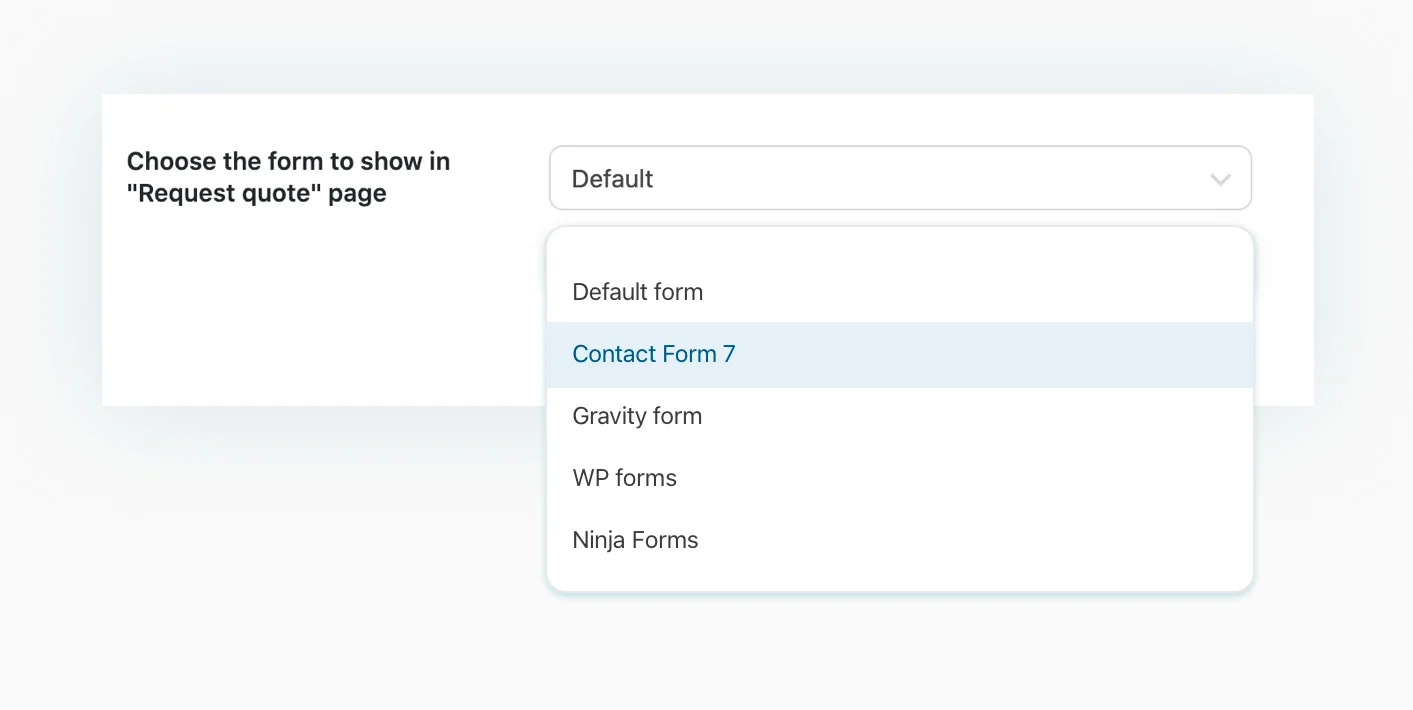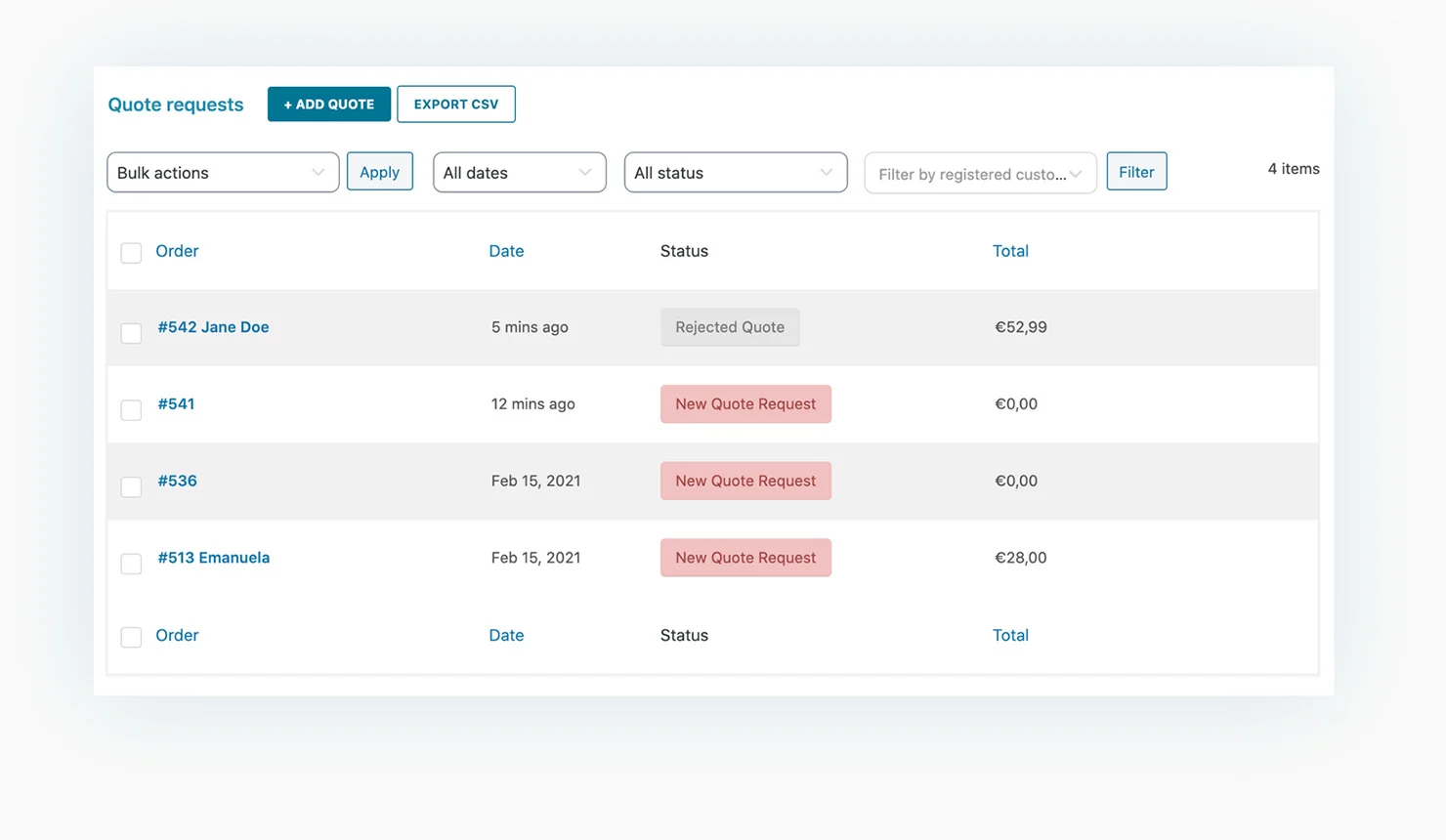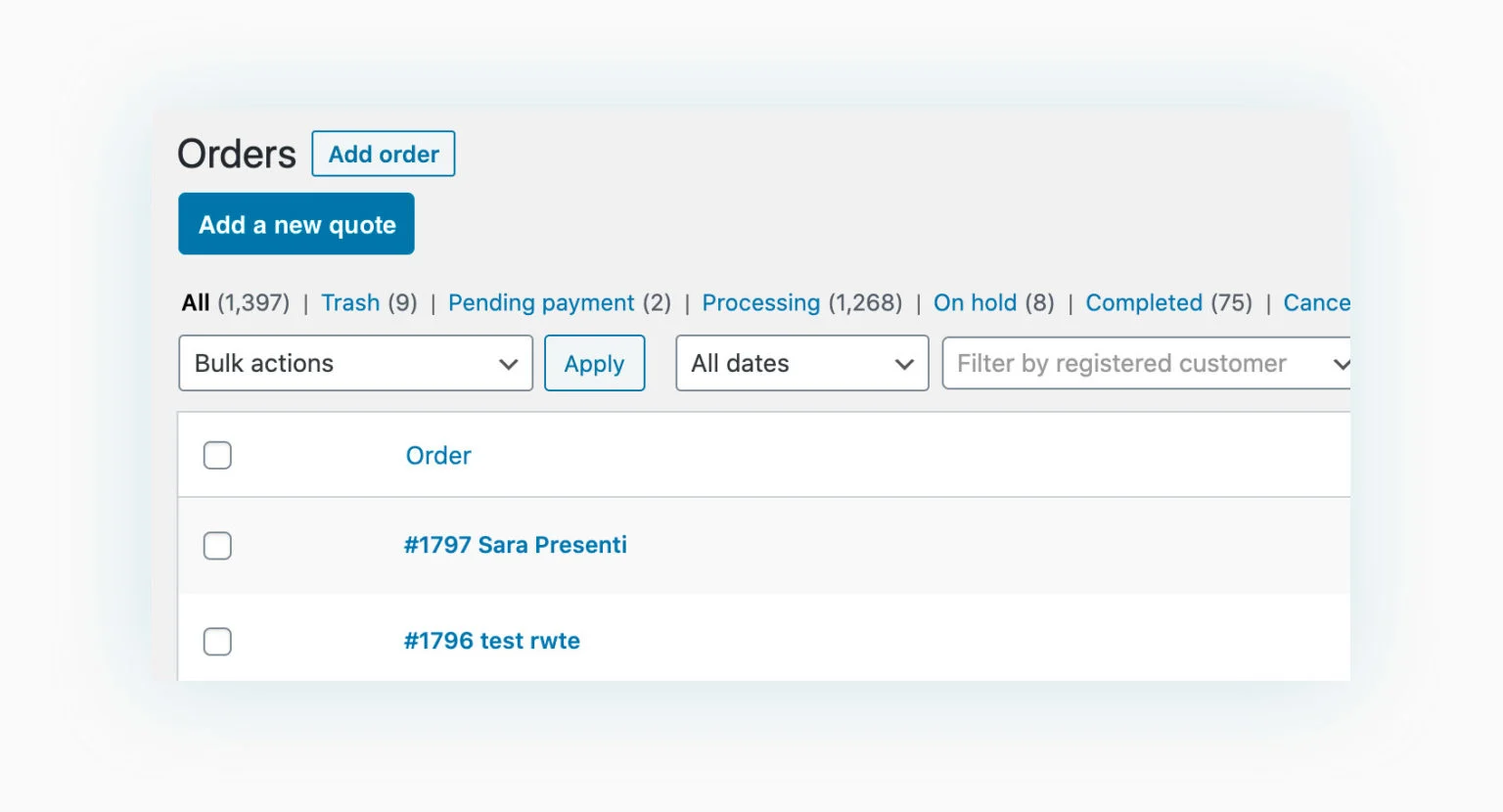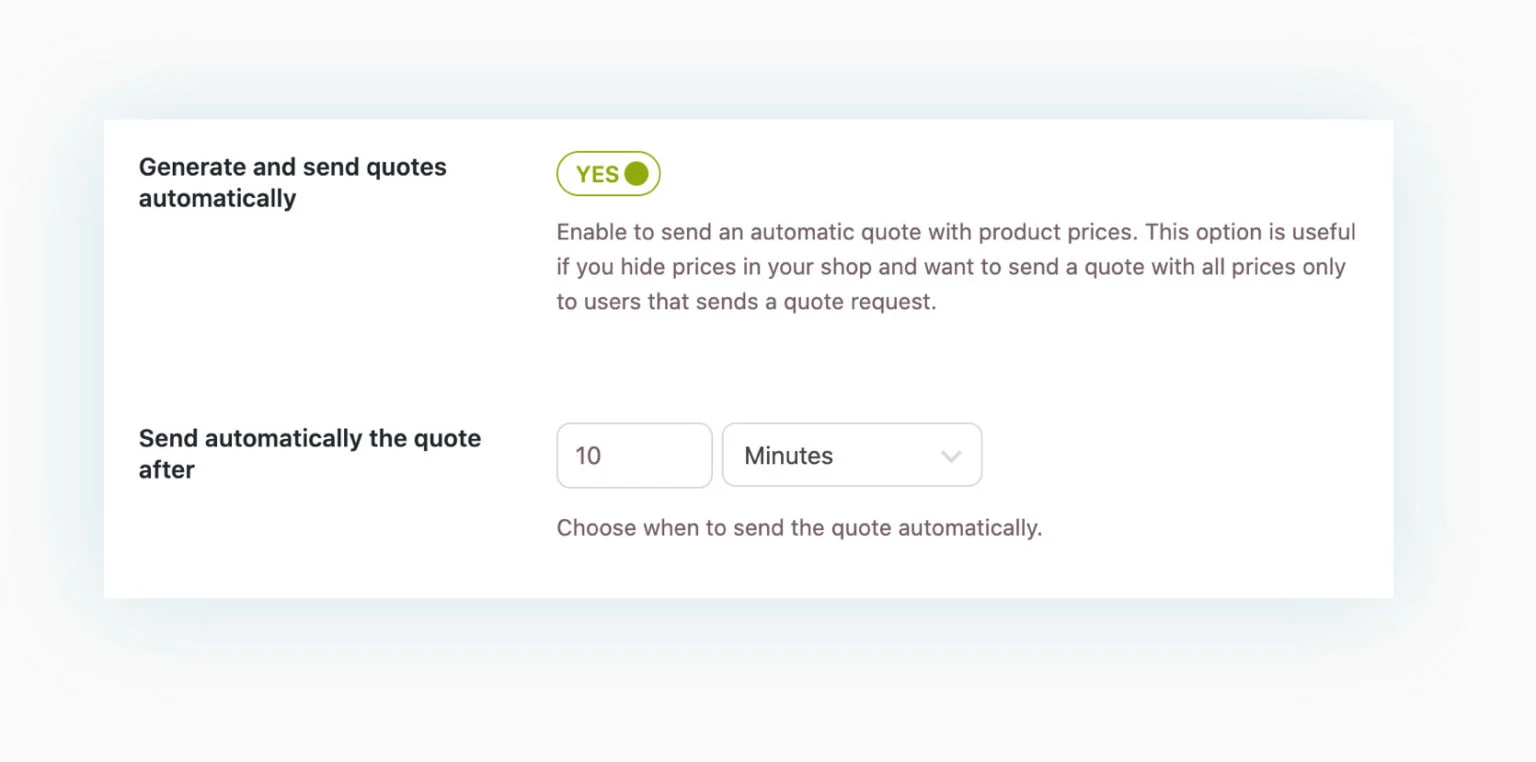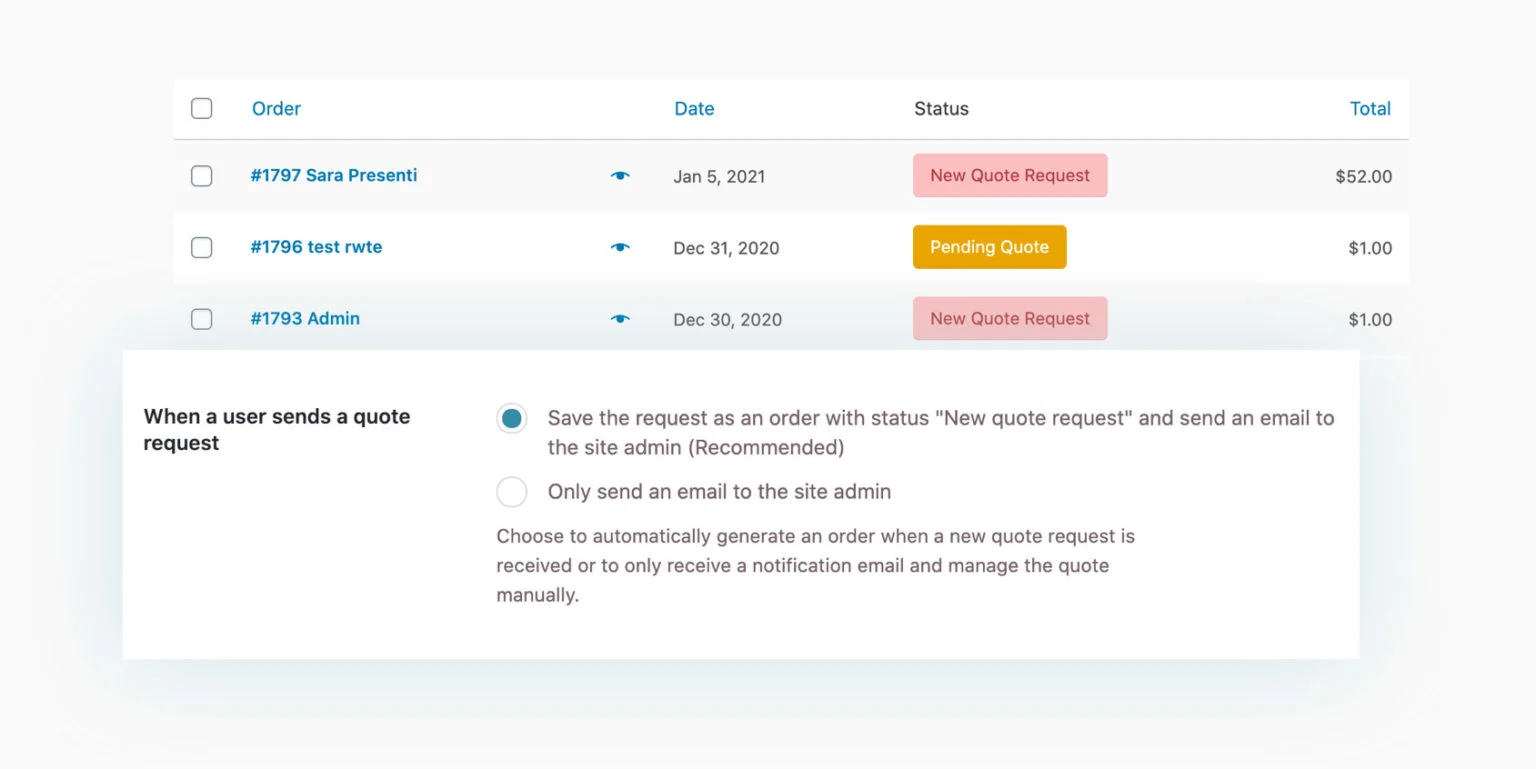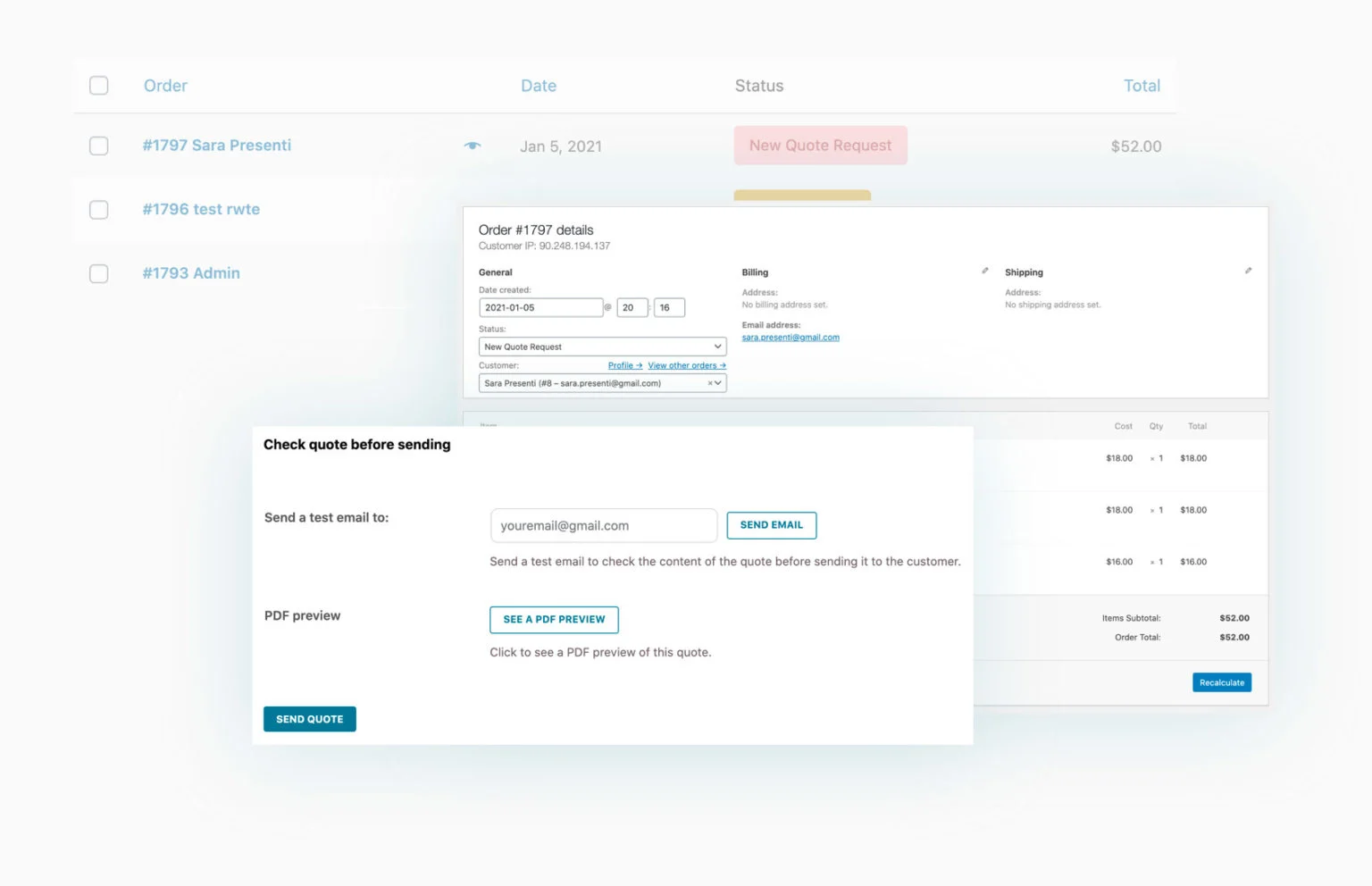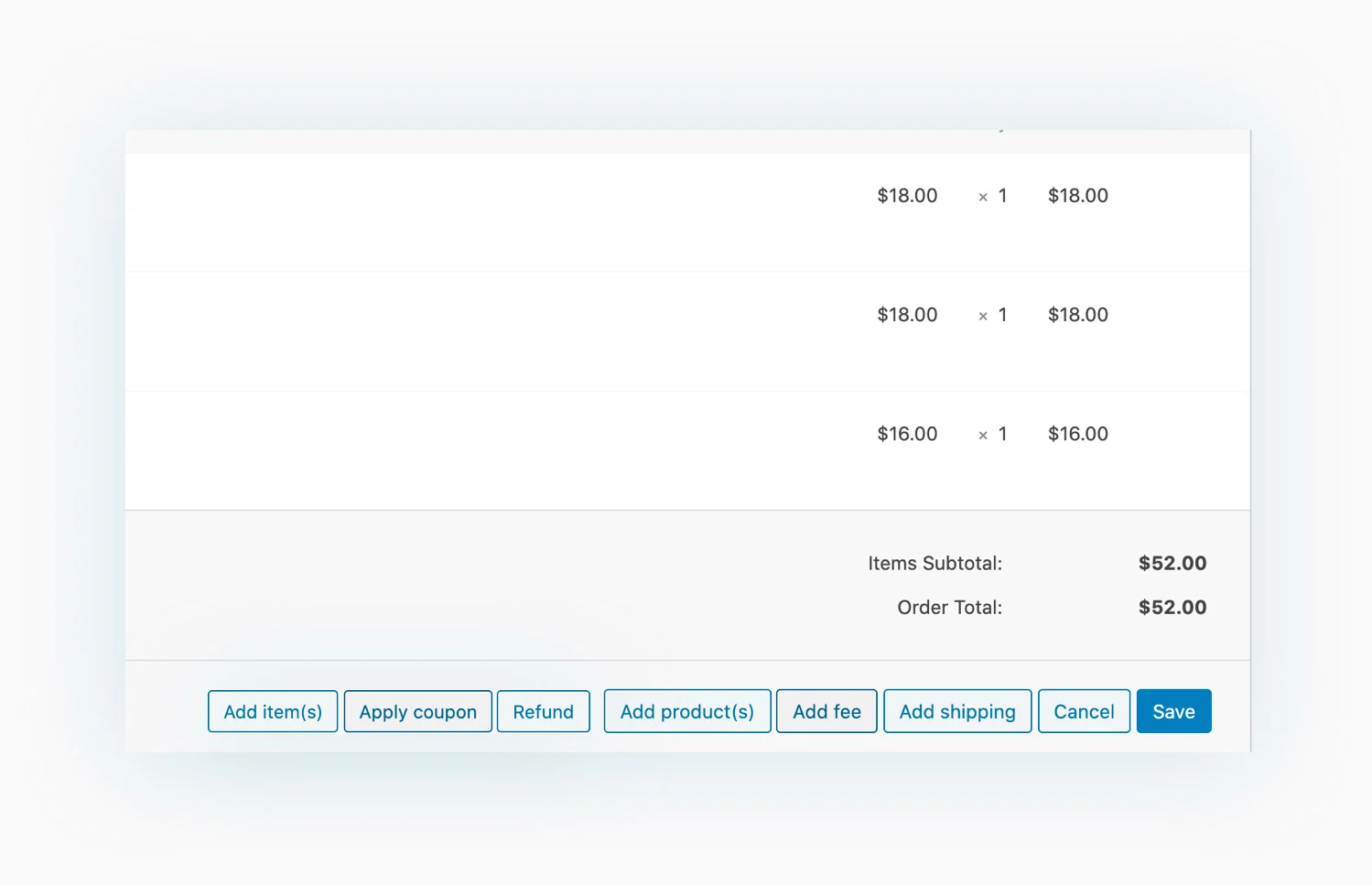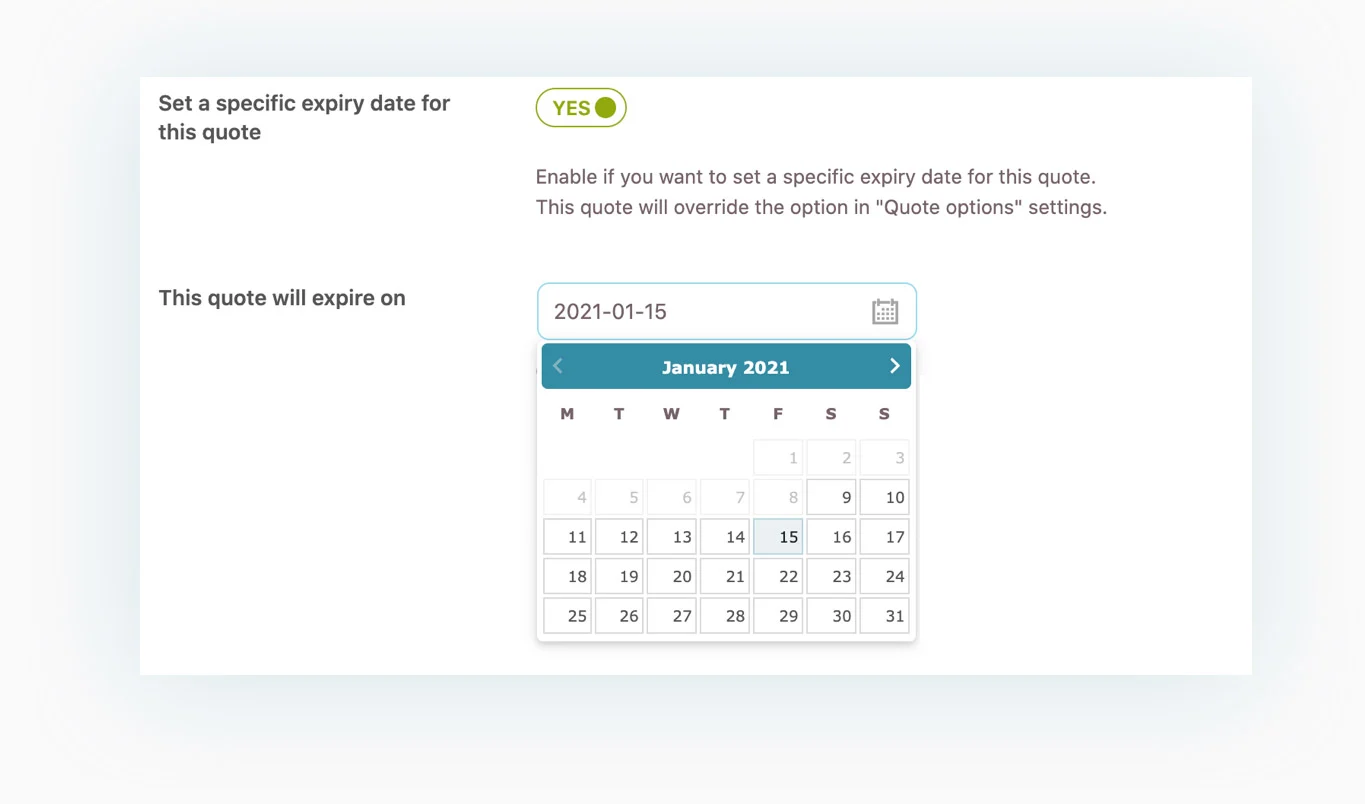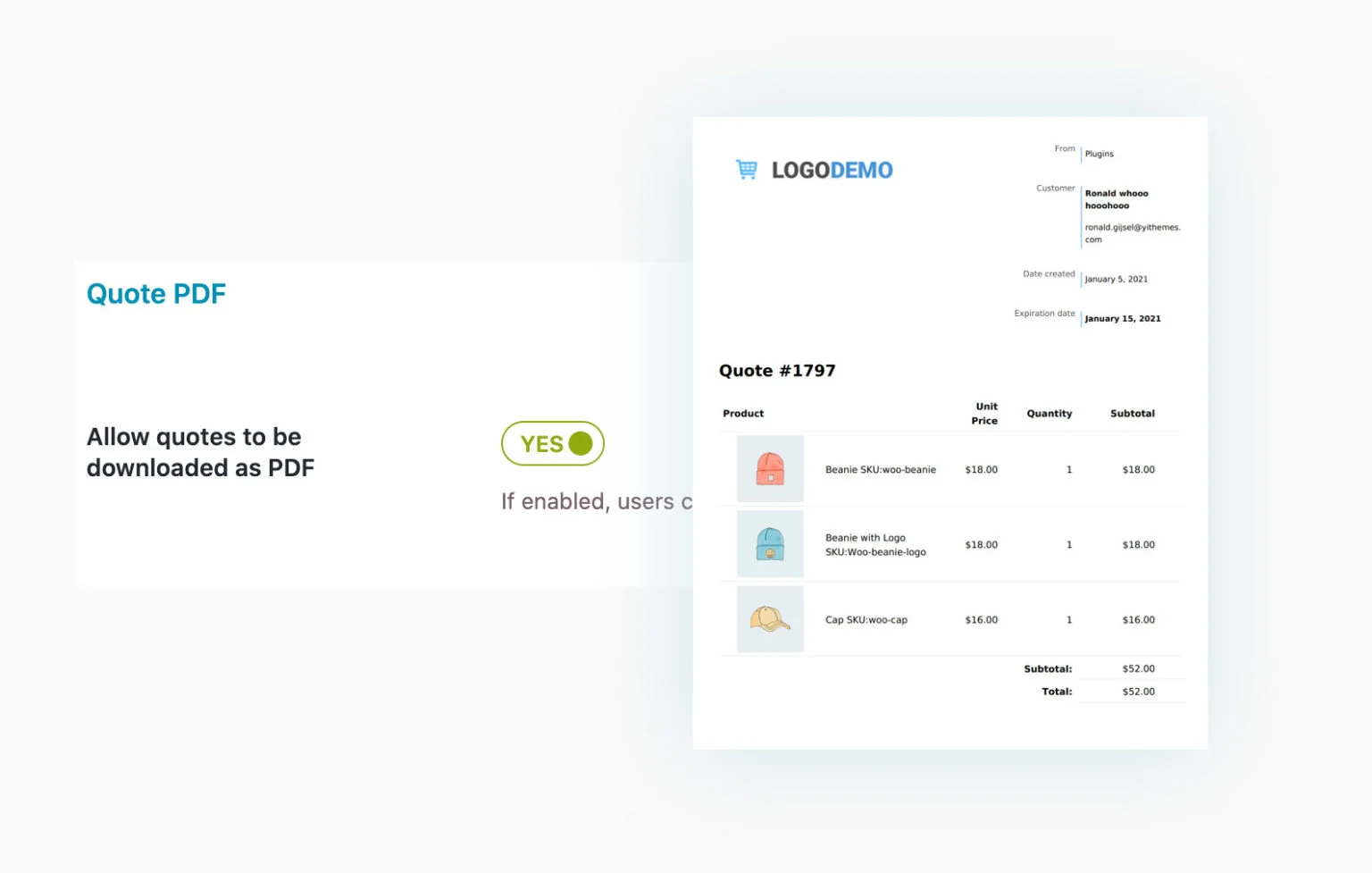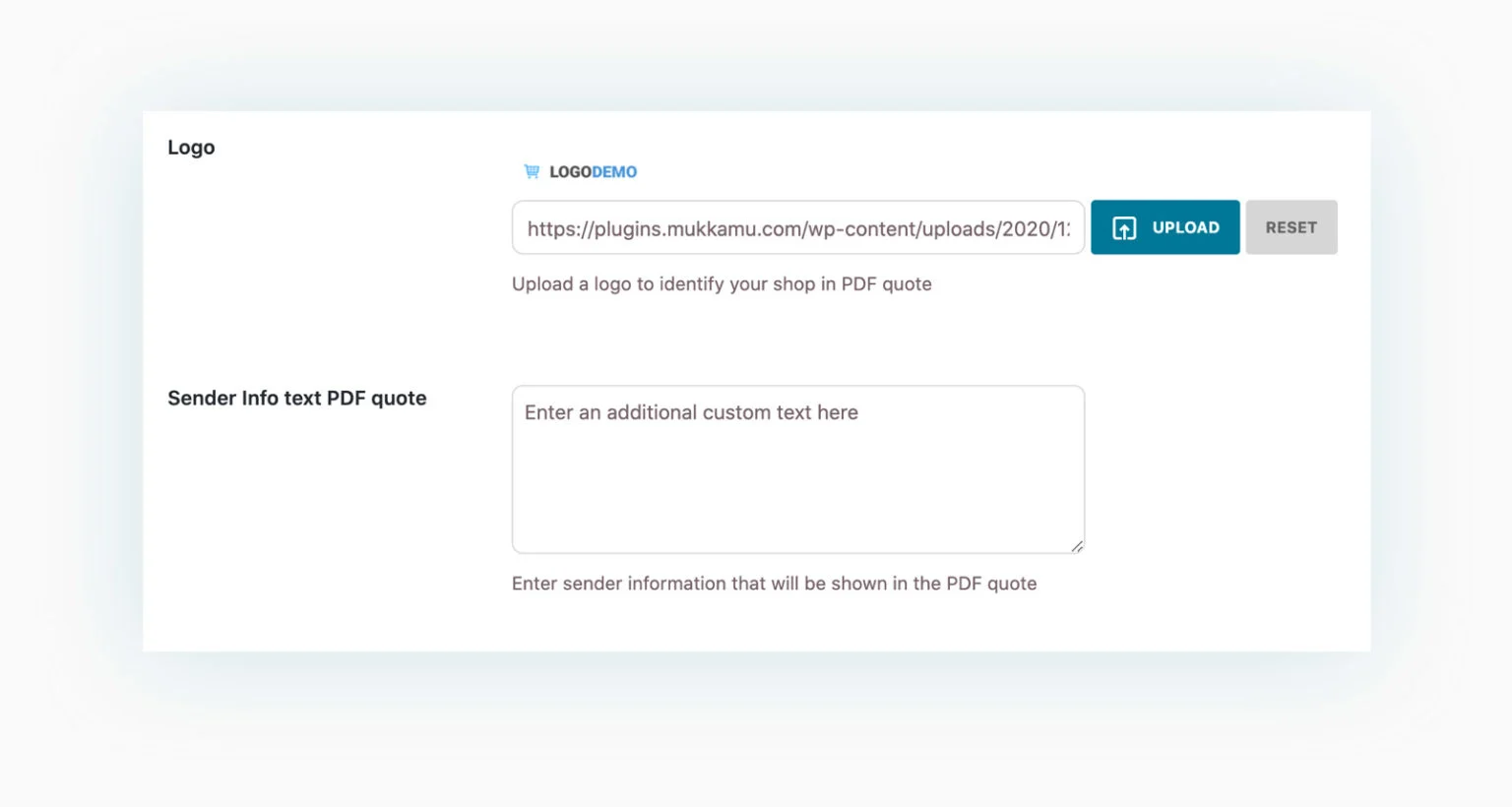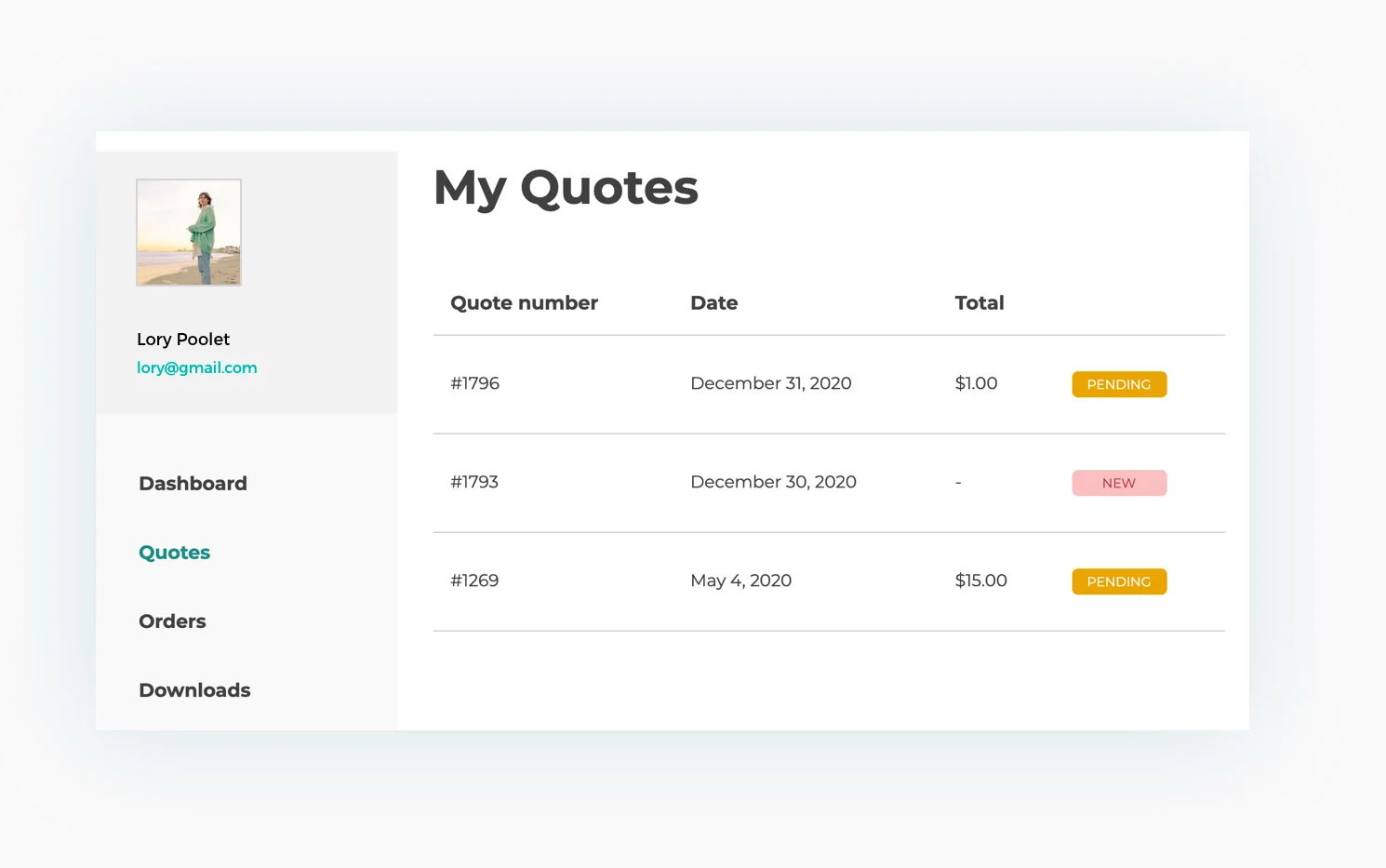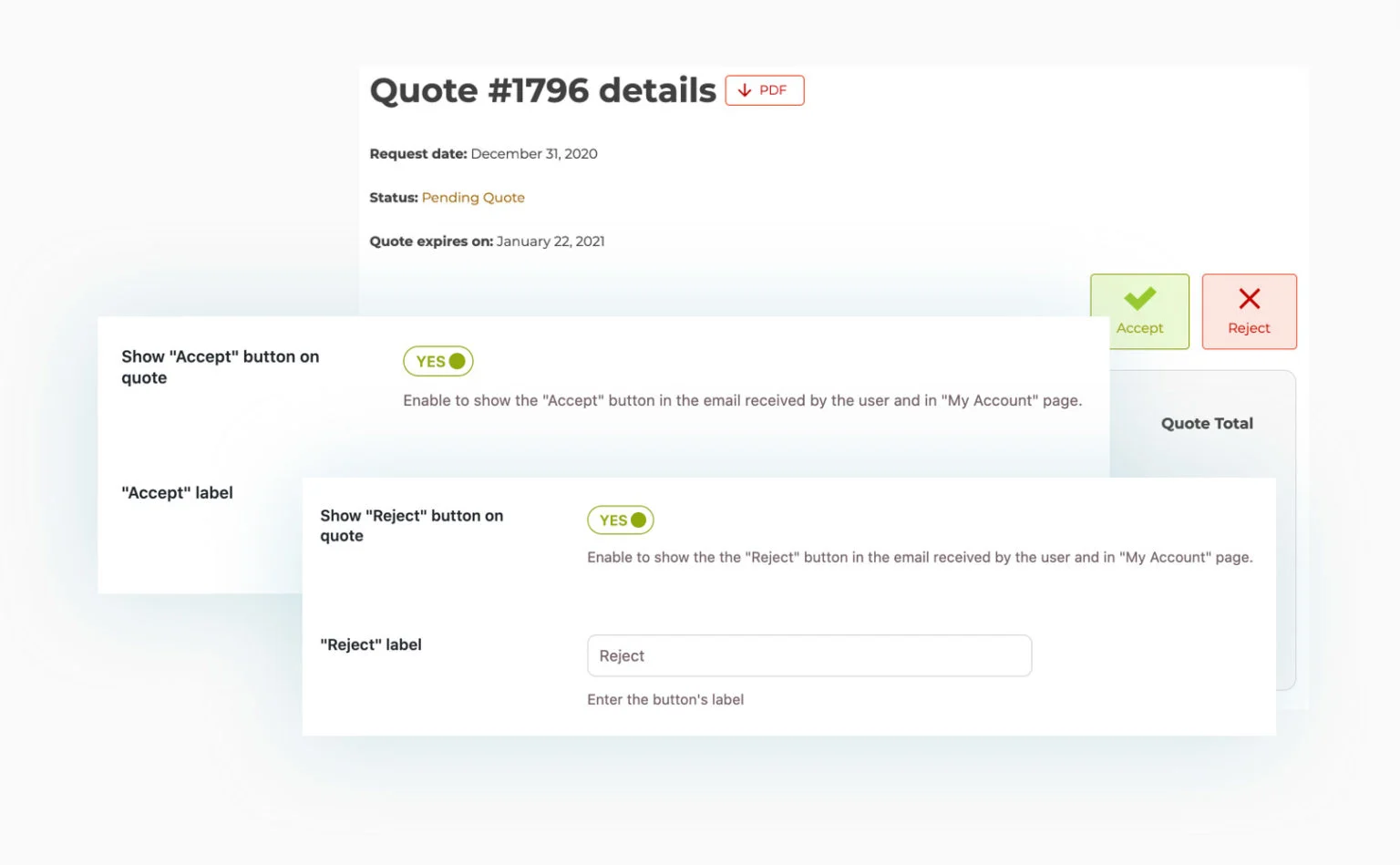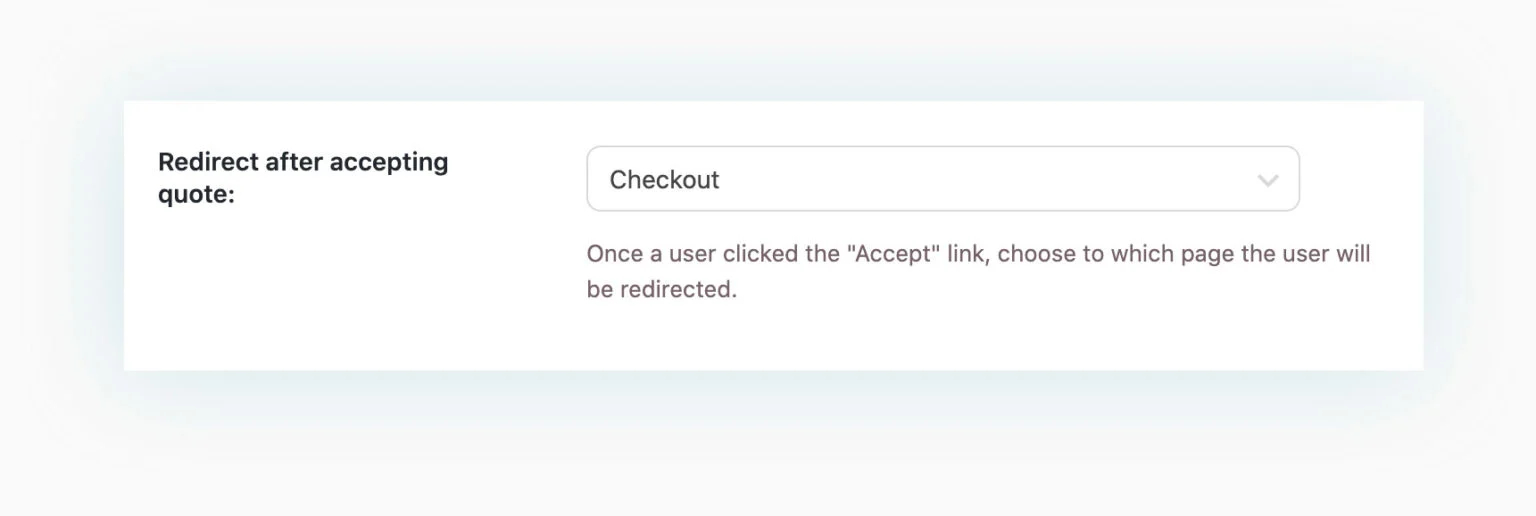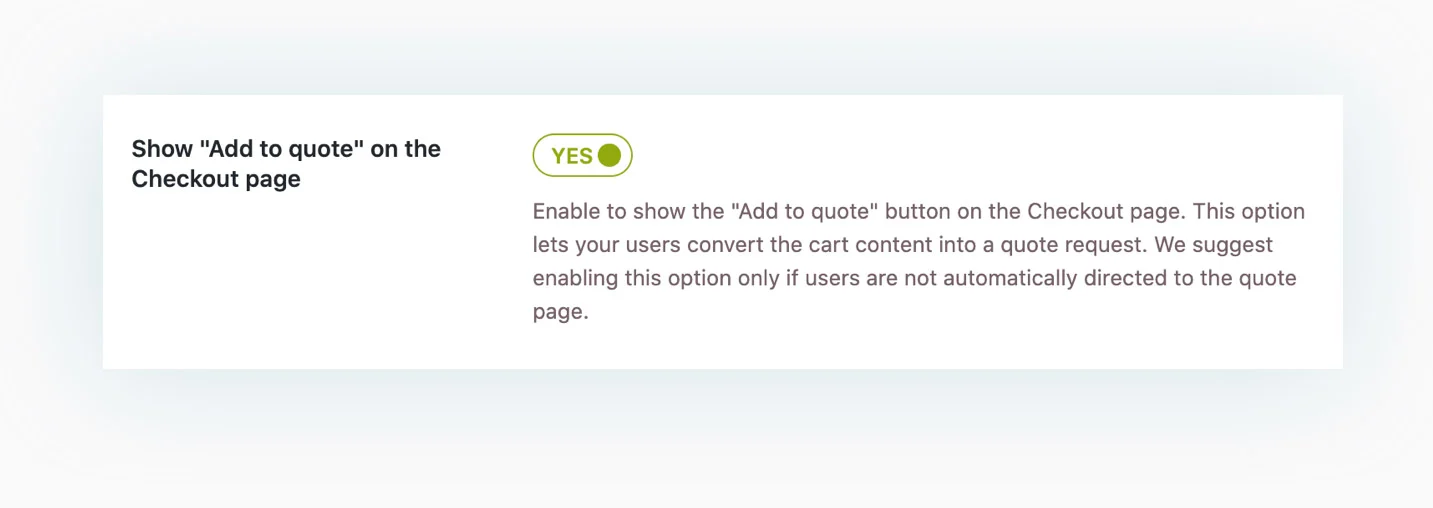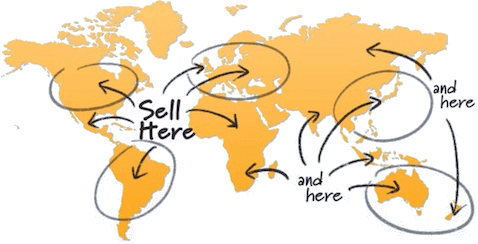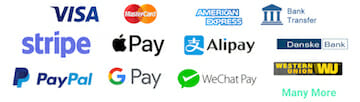Hide price and/or add to cart button and let your customers request a custom quote for every product.
How you can benefit from it
- Sell products and services without a fixed price to your catalog and give customers the option to request custom quotes
- Hide price and Add to cart button for every product to push customers to contact you to receive a tailored offer for their needs
- Hide prices from your competitors to build a competitive pricing strategy
- Leverage on the scarcity principle by sending temporary quotes and notifying customers when the offer is about to expire to encourage them to purchase immediately
- Easily manage every step of the quote process. When a customer accepts the quote, he will be redirected to the checkout page to pay and the quote will be converted to an order
- Create quotes manually for customers that reach you by phone or physically in your shop/office.
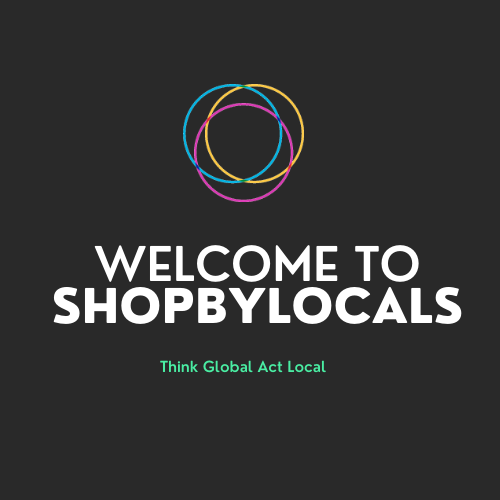
Play Video